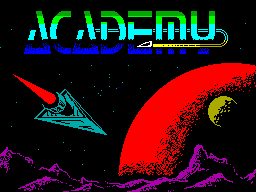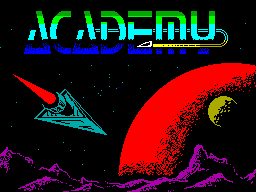
Academy
CRL, 1987
Written by Chris Owen, HTML'd by Arnt Gulbrandsen.
Controls
Keyboard, Kempston
Note: This game is only really playable on the registered version of
"Z80", since it makes use of .TAP files. (You can play level 1 on other
emulators but you won't be able to load in the following levels).
Aim of the game
After an incident on 61 Cygnus in 2197 when a rookie pilot
selected the wrong gear when docking with the main central reactor and
reduced half the planet to molten lava, Gal-Corp decided that a special
training facility was needed to provide an elite corps of pilots for
the advanced military skimmers used in colonisation and reconnaisance
work. The Galcorp Academy for Advanced Skimmer Pilots (GASP) was
founded in 2213 to meet this requirement. With an intake of over a
hundred would be skimmer pilots a year, only a few meet the exacting
requirement of flying and combat skills. In order to graduate from the
Academy cadets must complete 20 missions, grouped in five levels of
four, successfully.
Game play
A run through the menus:
The first thing to do after loading is to enter your name. Move the
pointer to 'Enter a New Cadet' and press FIRE. The screen will clear to
the New Cadet sub menu. Type on your name followed by ENTER and your date
of birth. When the program asks 'Restart Game from Level I'
press 'Y'. 'FIRE' returns you to the main menu.
Having entered your name the next task is to choose one of the four
level I missions. Move the pointer to 'Select a Mission' and press fire.
The screen will clear to the 'Select a Mission' sub menu. A list of four
missions will be shown:
I If it moves.
II Red Dawn.
III Meltdown.
IV Softly Softly.
The mission selected at present is marked with a tick. To select
another mission simply move the pointer to it and press 'FIRE'. Below the
mission list is a set of three options:
Info on this mission.
Load in Next Level.
Selection Complete.
'Info on this mission' will explain the task required and ships and
buildings that you are likely to meet on a mission (System support means
repair and refuelling centres). You can also call up information on the
planetary system where the mission is set to find out about conditions on
the surface. The program will also recommend a suitable skimmer for the
mission.
'Load in Next Level' will be marked with a cross and cannot be selected
until you have an average score of over 90% on the first four missions and
are ready to load in another set of four. 'Selection Complete' returns you
to the Main Menu.
Select the first mission ('If it moves . . .') and call up the
information on the mission and system. When you have finished move the
pointer to 'Selection Complete' and press FIRE to return to the Main Menu.
Having chosen a mission you will need to choose a skimmer for that
mission. Move the pointer to 'Select a Skimmer. and press FIRE.The screen
will clear to the 'Skimmer' sub menu. A list of six skimmers will be shown
at the top of the screen:-
GCS Lenin.
GCS Lincoln.
GCS Wilson.
unused.
unused.
unused.
The last three skimmers are not defined and cannot be selected yet
(see 'Design a Skimmer' below). The skimmer selected at present will
be marked with a tick. To select another skimmer move the pointer to it
and press FIRE. Below the list of skimmers are four options:-
Info on this Skimmer.
View Panel.
Design a New Skimmer.
Selection Complete.
'Info on this Skimmer' gives a list of the equipment carried on the
Skimmer. 'View Panel' allows you to see the panel layout. Press FIRE to
return to the menu. 'Design Skimmer' allows you to put together a
customised craft for a particular mission or group of missions.
'Selection Complete' will return you to the Main Menu. The recommended
skimmer for 'If it Moves - . .' is GCS Lenin so select this skimmer and
move the pointer to 'Selection Complete' to return to the Main Menu.
Having selected a mission and a ship you are ready to try a mission.
Move the pointer to 'Accept Mission' and press FIRE.
On to a Mission! The screen will clear to show the Skimmer's
instrument panel. On the top line is a 'Status bar' which will show the
ships state (Docked), the mission score (000%) and the mission time
(00:00:00). Below this is the Viewscreen, various gauges and dials and a
small blue rectangle, the computer window. The message 'Skimmer Ready'.
Type help or some other command' will appear followed by an input prompt.
You are now in one of the two game modes, called ground mode, and can
communucate with the skimmer's computer by typing in one of a list of
commands:-
HELP Lists all commands available.
SIGHTS ON Turns on skimmer's sights.
SIGHTS OFF Turns off skimmer's sights.
PAUSE Freezes the clock ('FIRE' continues).
WAIT Advances clock by five minutes.
EQUIP If docked allows you to refuel and repair the skimmer.
STATUS Shows equipment status (whether damaged or not).
CODES Allows you to manipulate any code pieces found in
a mission.
LOOK If docked with building gives information on same.
DEAF Allows practice on D.E.A.F. unit.
QUIT Abandons the mission in progress and updates scores.
LAUNCH Sends the skimmer out onto the planets surface.
The skimmer can have severa differing items of equipment and
armoury for a particular mission:
Shields All skimmers are equipped with shields but they may
have differing strengths.
Lasers Again, always equipped but three types are available.
Scanner Optional. Very useful piece of equipment which
gives a 360 degree radar scan of the area around the
skimmer.
Missiles Optional. Missiles will home in on a selected target
and are much more destructive than lasers but only
a limited number may be carried.
Flares Optional. On all but one-face worlds the sun will set
after a period of time and the view will become dark.
Flares will provide light for a short period.
AMM's Optional. Anti missile missiles will destroy any
incoming enemy missiles. Unfortunately they will
also destroy any missiles that you may have fired.
Delay Bombs Optional. A recent addition to skimmer weaponry,
delay bombs are extremely powerful over a short
range. Once dropped the internal timer allows roughly
ten seconds for the skimmer to escape before
detonation. Most useful against large stationary
objects.
Infra-Red Optional. Infra-red provides a method (at a loss of
some clarity) of viewing the planets surface at night.
Compass/ADF unit Optional. The compass will give the craft's heading
and the Automatic Direction Finder is usually locked
on to the Galcorp Landing Vehicle (G.L.V.). Very
useful on planets where navigation is tricky.
Jump/Door Activator Optional. Jump pads are often found in larger
colonies and cities and allow ships to jump from one
pad to another saving much time in travelling. The
jump unit will activate these pads, allowing the
skimmer to use them.
Many of the larger buildings may have docking
facilities, the door unit will provide the correct
decoding sequence to allow the skimmer to dock with
these buildings (an airlock can be recognised by it's
characteristic shimmer).
Docking at high speeds is not recommended and the
docking unit will show red if the skimmer is
travelling too fast.
Target/Tracking unit Optional. When the ships lasers are targeted with a
vessel the upper bar will show red. The central bar
shows red if your skimmer is being radar tracked by
an enemy ship and the lower bar lights if your shield
unit power is being drained.
Gauges All skimmers are equipped with gauges showing Laser
Temperature (lasers are prone to overheat if used
continuously), Shield strength, Fuel remaining,
Height and Speed.
When a mission is completed (a score of 90% or over) docking with
the Galcorp Landing Vehicle will terminate the session. The display will
return to the Main Menu. N.B. If your ship is destroyed your score will not
be recorded. While on the Main Menu you can access your rating on each of
the missions by selecting the 'Progress Report' option. This will display
the four missions available on the level along with a score for each
mission and an average score overall.
Apart from the three skimmers in the program, it is possible to design
and equip your own ship for any mission. To do this go to the 'Select a
Skimmer' option from the main menu and select 'Design New Skimmer'
option. The screen will clear to the select equipment page. On the left is
a list of possible equipment and in the centre are two or three boxes
showing whether the skimmer has the equipment/how many items the skimmer
has/what strength the unit has. The present value is marked with a tick
and on the right is a value for the weight of the equipment:
Scanner Unit No Yes
Compass/Adf Unit No Yes
Target/Track Unit No Yes
Jump/Door Unit No Yes
Infra-Red Unit No Yes
Missiles None 4 8
Amm's None 4 8
Flares None 4 8
Delay Bombs None 4 8
Laser Power Level Low Med High
Main Drive Power Low Med High
Shield Power Unit Low Med High
Steering Power Low Med High
To alter the equipment level, move the pointer to the correct box and
press FIRE. For example, to equip your skimmer with a Scanner Unit, find
the line 'Scanner Unit', move the pointer across to the box marked 'Yes'
and press FIRE. A tick will appear against the Yes box indicating that the
item has been selected (It's a good idea to set all equipment to it's
lowest level first and work up from there). The two main limitations in
equipping a ship are the weight of equipment and the total cost, both show
in cyan towards the bottom of the page. The basic skimmer hull will not
carry a weight of over 100 Galactic Megatons and Gal-Corp's budget will not
stretch to designs costing over lOOM credits. If either of the two figures
are over the limit they will show red and you will need to remove some
items of equipment before continuing.
When you are happy with the equipment selected, move the pointer
to the 'Design Complete' option near the bottom of the page and press FIRE.
This will take you into the 'Design Panel' section, where you can design
the Skimmer's Panel layout. Choose a background texture and colour from
the list and select 'Place Instruments' to actually lay out the panel. The
screen will clear to the panel texture and colour and a window will appear
in the top left hand corner with the options:-
Place Viewscreen.
Undo last step.
Move the pointer to 'Place Viewscreen' and press FIRE. The pointer
will disappear and be replaced by a large white rectangle representing the
viewscreen. Move this to the position you want and press FIRE to place it.
(you can go back to the previous menu at any time by moving up into the
top line where the block will turn back int0 a pointer and selecting the
Menu option).
Having placed the viewscreen the pointer will return, move it onto
the menu bar and press FIRE to place the next item. (N.B. you cannot
place an item over the top of another, the item block will show yellow
when an overlap would occur). If you have chosen a large complement of
equipment for a skimmer design you may find it a little tricky to fit all
the items in the available screen space, a useful hint here is to tuck
the viewscreen away in a corner of the display to allow you to place
dials or gauges off to one side of it.
After all the equipment has been placed select the 'Design Complete'
option and press FIRE. Finally choose a name for your skimmer and type
it in followed by ENTER. The display will return to the 'Select Ship' page
with the new skimmer shown below the three built in designs.
If you have already filled the three custom design slots you can
select which design to replace by marking it before going to the 'Design
New Skimmer' sub menu, otherwise the program will automatically replace
the last design with any new one.
In order to progress to the next level and the next block of four
missions you must have an AVERAGE score of 90% or over. To load in the
next block of mission data, move to the 'Select a Mission' sub menu
from the Main Menu. The option 'Load Next Level' should now be marked
with a tick. Move the pointer to this and press FIRE. The five blocks of
mission data are stored in the file LEVELS.TAP (you will need to use the
Tape Interface Menu on Z80 to open this file). When the computer finds a
mission data block it will print 'Found xxxxx' and when the correct block
is found 'Loading xxxx'. The load can be aborted at any time by pressing
SPACE without losing your present rating.
You can save your total game position at any time from the main menu
by selecting the 'Tape Menu' option 'Save Game File'. You will have to
save it as a .TAP file (again, use the Tape Interface Menu on Z80). To
reload a saved game select the 'Load Game File' option from the same
menu. Any user defined keys are saved with the data but note that you
cannot save the game while in a mission.
It is also possible to save any Skimmers you have defined using the
'Save Ship Designs' option. All three custom designs (if used) are saved
in .TAP format (remember to select .TAP loading/saving!)
The View/Redefine Keys Menu allows you to alter any or all of the
keys used in Flight Mode on the planets surface. A list of the present
keys is given, followed by three options:-
Alter keys.
Kempston Joystick.
Return to Main Menu.
To alter the keys (for a Sinclair/Protek joystick or other move the
pointer to the 'Alter Keys' option and press FIRE. A question mark will
replace the key for 'left' in the keys list. Just press the key you wish
to use for Left, Right, etc. in sequence. If you make a mistake or choose
impossible keys you can always return to the default key setup by
pressing 'BREAK'.
Below are listed the current training missions in use at the Academy:-
... at the O.K. Corral. Ceti Revisited.
Cipher. Don't Panic.
Hades II. Hide and Seek.
If it moves. Laserium.
Meltdown. Mission Improbable.
Needle in a Haystack. Out of the frying pan.
Paz! Protector.
Red Dawn. Softly Softly.
The Coal Mine. The Sands of Time.
The Shepherd. Where to Guv?
Comments
COMMENTS:
Rating
92% (CRASH #36, January 1987)
Now
Still an excellent game, ACADEMY is one of the all-time Spectrum
greats. (There were also Amiga and ST versions - worth looking out for).
Keys
Redefinable, or:
Left - O (or joystick).
Right - P (or joystick).
Accelerate - S (or joystick).
Decelerate - X (or joystick).
Fire Lasers - N/Space (or joystick).
Missile - M Launch missile if carried.
Amm - A Launch Anti missile missile if
carried.
Flare - F Fire Flare if carried.
Bomb - B Drop delay bomb if carried.
View - V Switch view -
forward /left/right/rear.
Height+ - H Take skimmer up.
Height- - G Take skimmer down.
Jump - J Allows skimmer to use jump pads.
Land - L Return to Ground Mode (the
skimmer must be on the ground
to land).
Infra-red - I If carried.
Status Report - R As in ground mode.
Nettverksgruppa, 10/9-94, sinclair@nvg.ntnu.no